如何開啟第 5 代或更早版本 Intel® 顯示晶片的Intel® Graphics Control Panel
本文適用于下列作業系統:Windows® 10、8*/8.1*和 7*。
- 識別 您的繪圖產品。
支援的處理器: 第 5 代 Intel® Core 處理器或老舊處理器,以及相關的Intel® Atom™、Pentium®和Celeron®處理器。
注意 如果您有第 6 代 Intel® Core 處理器和更新版本,請參閱 與 如何安裝Intel® 顯示晶片控制中心。 - 請參閱 下方如何開啟 Intel 繪圖控制台的®不同方法。
按一下 方法以取得詳細資料:
方法 1:Windows 搜尋方塊(建議使用)
- 在 Windows 搜尋方塊中, 搜尋 「Intel Graphics Control Panel」Intel Graphics Control Panel會顯示為搜尋結果。
- 按一下Intel Graphics Control Panel搜尋結果以啟動應用程式。
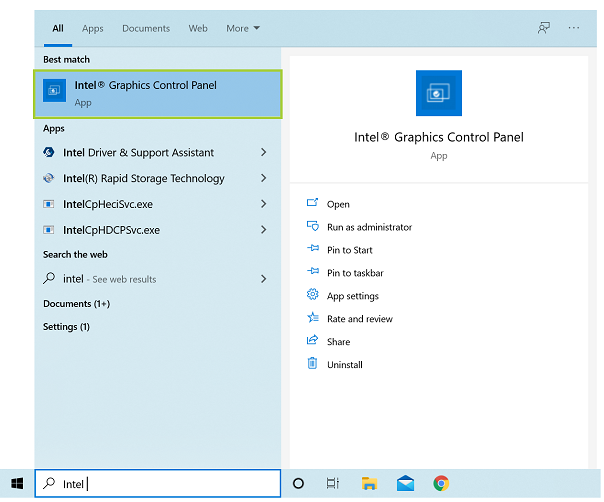
方法 3:桌面圖案(僅適用于 15.45 及以上驅動程式的系統)
在桌面圖案中, 以滑鼠右鍵按一下 桌面。然後, 選取 Intel® 顯示晶片設定。 此方法僅適用于已安裝舊版驅動程式的系統。
注意 標示為 15.45.xx.xxxx、15.40.xx.xxxx、15.36.xx.xxxx 和 15.33.xx.xxxx 的顯示晶片驅動程式是舊版驅動程式。若要識別您的顯示晶片驅動程式版本,請參閱 我的Intel® Graphics Driver版本是什麼? 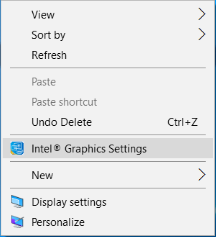
故障 排除
- 如果上述方法無法運作,請嘗試按照下列頁面上的步驟操作: