在 6Gbs/12Gbs 控制器 RAID 磁片區上安裝 Windows* 時出現「Windows 無法安裝到此磁片」的錯誤訊息
我所看到的是什麼?
系統使用舊式 BIOS 開機模式,並且已建立 RAID 磁區。在 Windows* Server 2008 的初始設定中, 您要在哪裡安裝 Windows?頁面時,您會看到所有可用的磁片(包括 RAID BIOS 主控台中建立的 RAID 磁片區)。
然而,會出現下列錯誤訊息: 無法將 Windows 安裝到此磁片上。(顯示詳細資料)。
即使您建立新的分割區並按一下下一步,也無法完成作業系統的安裝。
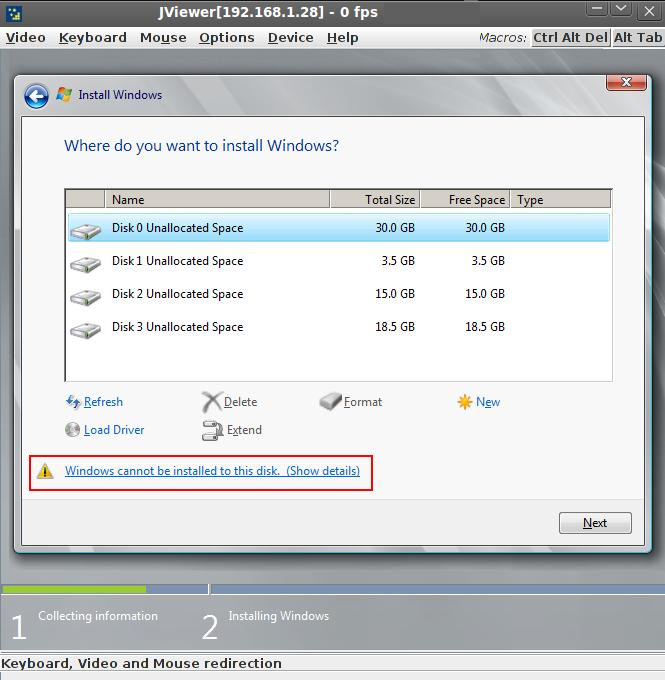
下方為顯示錯誤詳細資訊的螢幕擷取畫面:
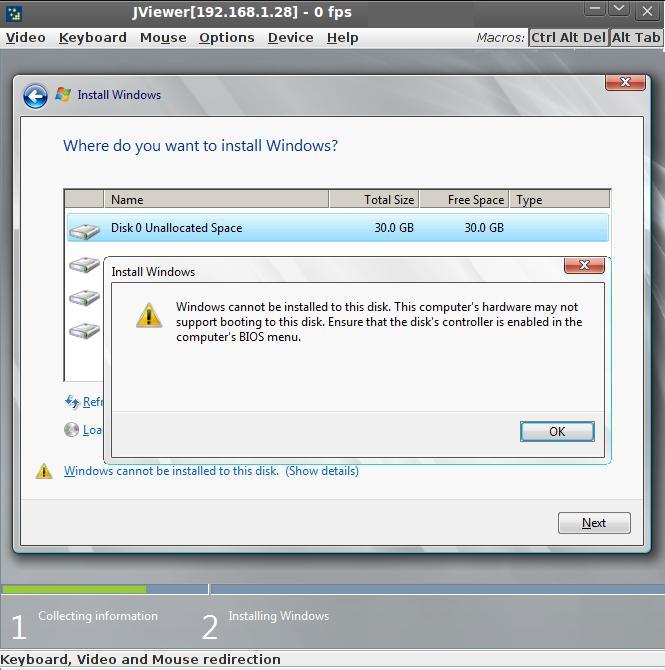
為什麼會看到它?
可能導致此錯誤的一個可能原因是控制器內容中停用了 RAID BIOS。
您可以在 POST 期間查看 RAID BIOS 在初始化時是否已停用。

如何修正
若要解決此問題,您可以使用預先啟動的 RAID 組態公用程式啟用 RAID BIOS。開啟公用程式的步驟因您使用的Intel® RAID控制器而異:
- 對於 6Gbs 控制器(RMS25/RS25 系列),例如 RMS25CB080,在系統開機期間按下
進入 RAID BIOS 主控台 - 對於 12Gbs 控制器(RMS3/RS3 系列),例如 RS3DC080,在系統開機期間按下
進入 RAID BIOS 主控台
| 注意 | 如果您沒有看到進入 RAID BIOS 主控台的訊息, 請確定靜音啟動已停用。 |
以下是 RMS25CB080 (Intel® RAID BIOS 主控台 2 公用程式) 等 6Gbs 控制器的步驟:
- 選取 控制器內容。
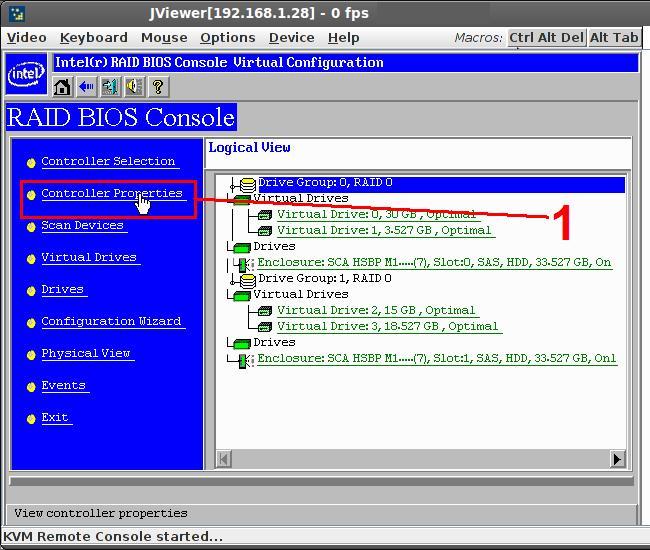
- 按一下 下一步 和「內容」頁面,並 識別 控制器 BIOS 設定:
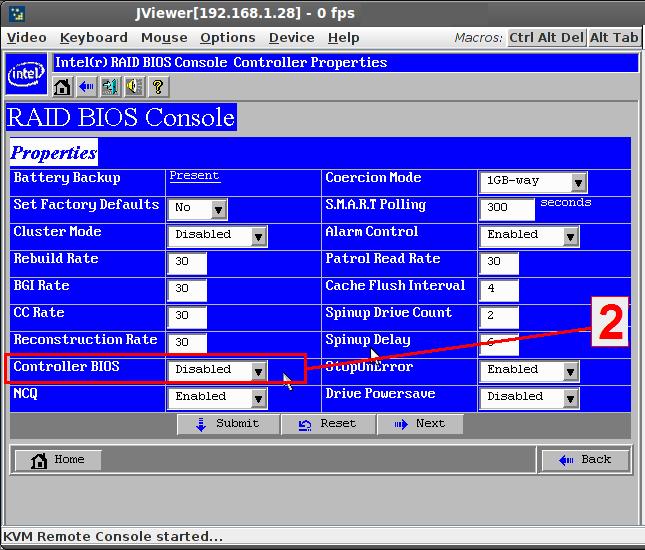
- 將 控制器 BIOS 設定從 停用 變更為 「 啟用 」。
- 按一下 「 提交 」 以儲存變更。

- 退出 RAID BIOS 主控台,並嘗試再次安裝 Windows* 作業系統。
以下是 RS3DC040 (整合式 RAID M BIOS 配置公用程式) 等 12 Gbs 控制器的步驟:
- Goto Ctrl Mgmt 並檢查是否啟用控制器 BIOS 已勾選。如果沒有,請檢查 此設定啟用控制器 BIOS
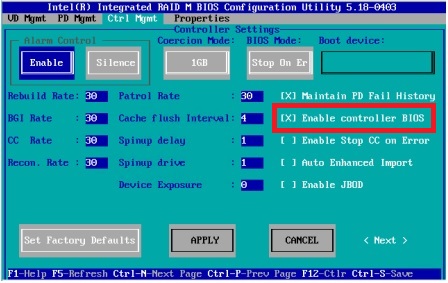
- 點擊應用 儲存變更。
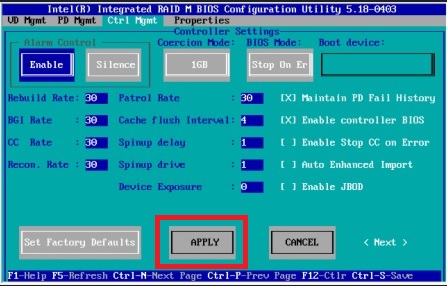
- 兩次按下托架 ,並在確認訊息中 按一下 確定 ,以結束 Utility 並嘗試再次安裝 Windows* 作業系統。
| 注意 | 請參閱 Intel® RAID配置公用程式的 軟體使用指南 第 5 章 |