Intel® 藍牙和Microsoft Windows 7* 更新的相容性問題
內容類型: 疑難排解 | 文章 ID: 000022410 | 最近查看日期: 2025 年 02 月 11 日
問題出在哪裡?
您在 Windows 7* 系統上安裝下列Microsoft Windows* 更新之一後,我們發現 Intel® 藍牙有一個相容性問題:
Windows 更新是累積的。該清單將來可能會更新。
您可能會遇到以下問題:
我該如何解決這個問題?
您可以解決下載中心發佈的新藍牙軟體的相容性問題。
適用於 Windows 7* (19.0.1603) 及更高版本的 Intel Wireless 8260/7265/3165/7260/3160 系列的 Intel® 藍牙軟體 。 ®
如何安裝新版本
按兩下或主題以取得詳細資料:
選擇「 開始 」按鈕![]() ,然後選擇 「控制面板」。
,然後選擇 「控制面板」。
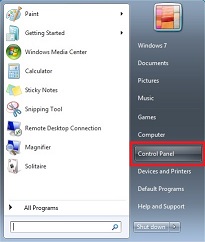
選擇 「程式 」> 「程式和功能」。
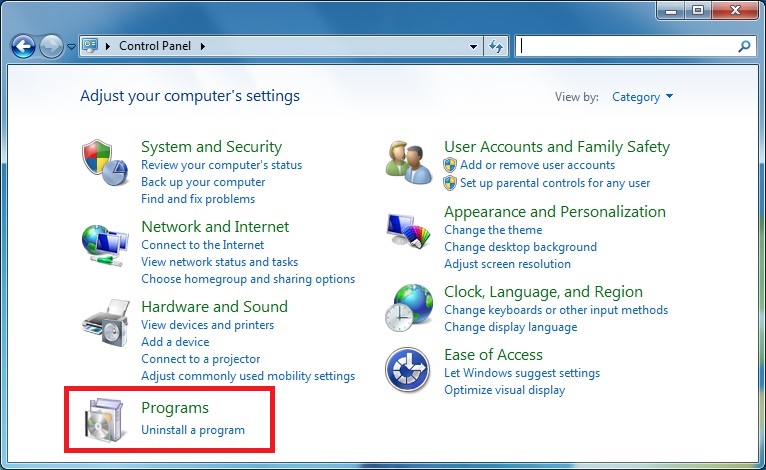
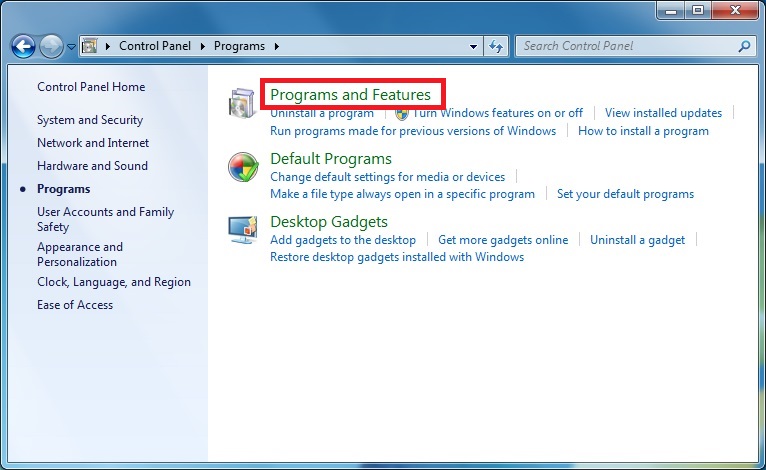
在右上角的搜索框中輸入上面提到的KB號。選擇要刪除的更新,然後選擇「 卸載」。。您可能需要重新啟動。
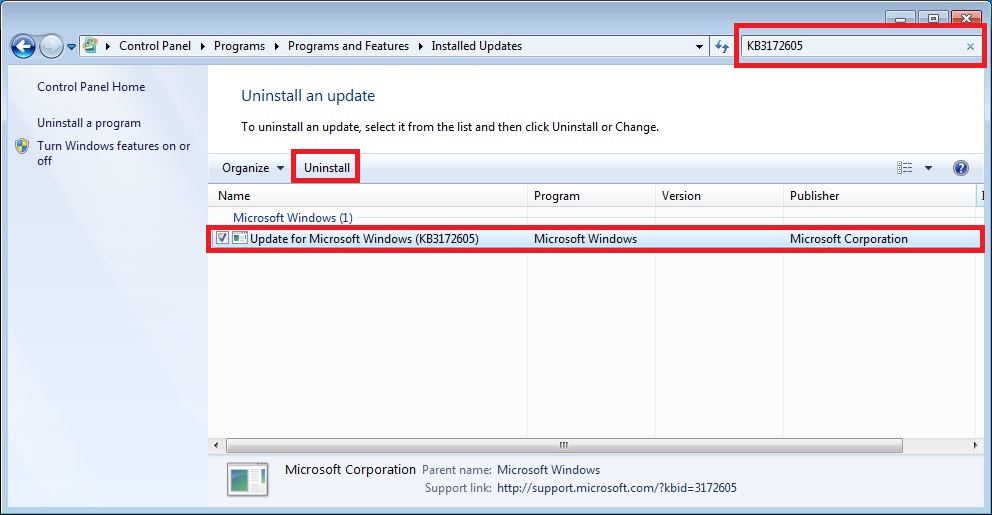
在 Intel® Wireless Bluetooth® 上按下滑鼠右鍵,然後選擇 變更。
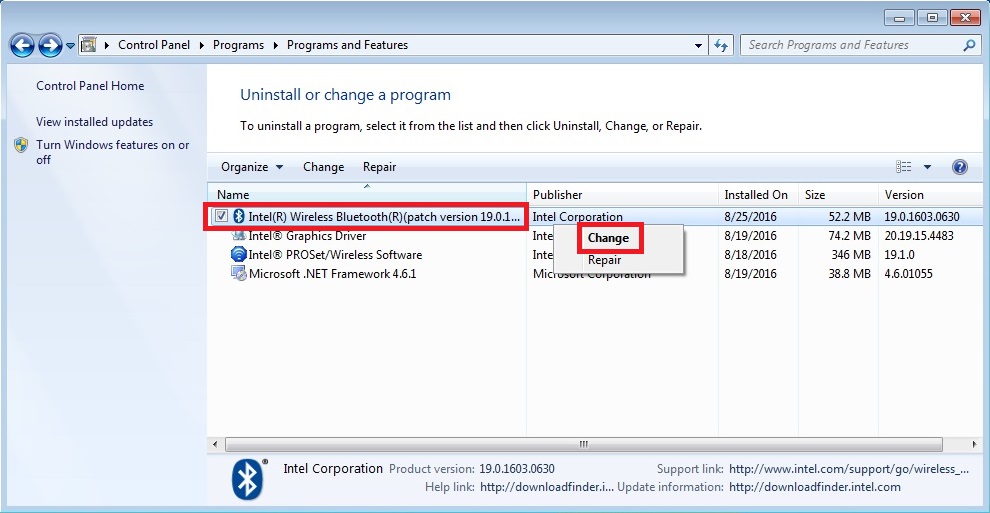
| 注意 | 如果您已卸載或沒有以前版本的 Intel® 藍牙軟體,則可以下載並安裝 Intel® 藍牙軟體,而無需卸載 Microsoft KB。 |
如需協助,請聯絡 Intel Customer Support。